How to Integrate Webform with Google Sheets for Data Management

Efficient data management is crucial for businesses, and one of the simplest ways to streamline form submissions is by integrating Webform with Google Sheets. This integration ensures that every form submission gets automatically recorded into a Google Sheet, making it easier to track, organize, and analyze responses in real time. In this blog, we’ll walk you through the steps to connect your Webform with Google Sheets seamlessly.
Steps to Integrate Webform with Google Sheets
Step 1: Log in to Webform
- Visit https://app.webform.io and enter your credentials to log in.
- If you don’t have an account, sign up for one and verify your email.
Step 2: Create a Form
- Click on Create a Form to start building your custom form.
- Add the required fields, labels, and any customization needed to match your business requirements.
- Once satisfied, click Save.
Step 3: Navigate to Integration
- After saving your form, go to the Integration tab from the form settings.
- This is where you’ll connect your form with third-party tools, including Google Sheets.
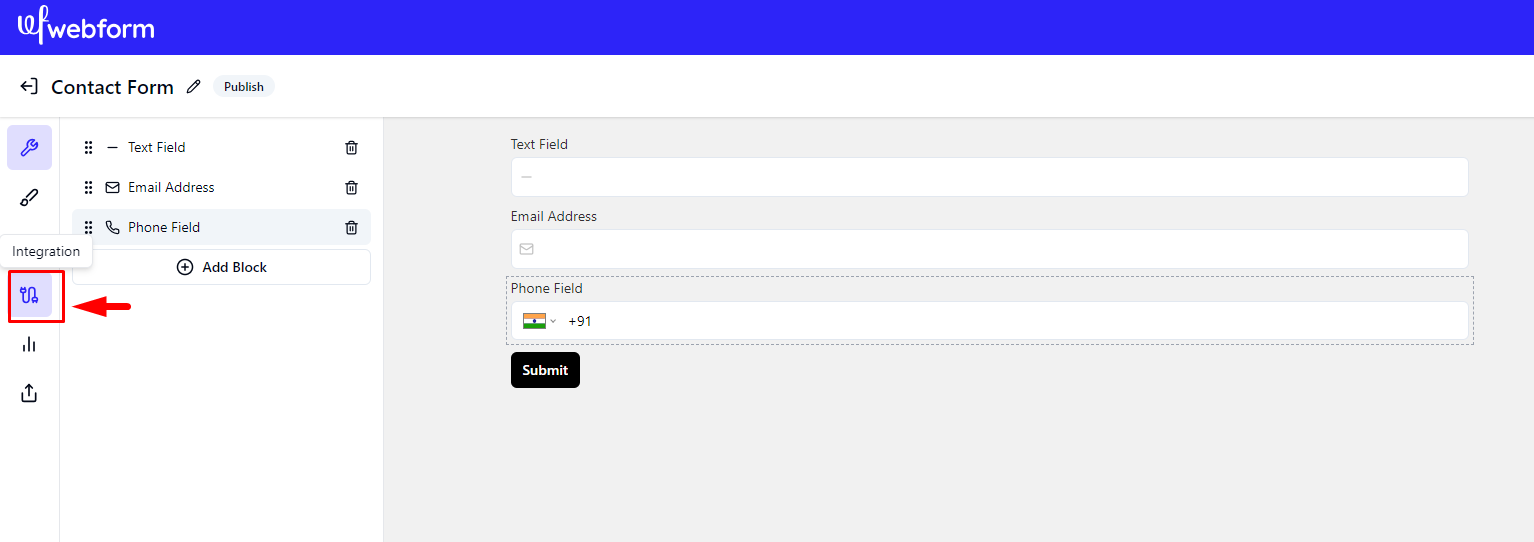
Step 4: Go to Google Sheets
- Under the Integration options, look for Google Sheets.
- Inside the Google Sheets integration, you’ll see a section called Actions.
- Click on it to reveal connection options.

Step 5: Click on Connect
- Hit the Connect button and follow the prompt to authorize Webform to access your Google Sheets account.
- Choose the Google account where you want the form responses to be saved.

Success!
Once connected, all new submissions will automatically appear in your designated Google Sheet. You’ll be able to track responses in real-time without needing to export data manually. This integration saves time, ensures data accuracy, and makes it easier to collaborate with your team.
Benefits of Webform-Google Sheets Integration
1. Real-Time Data Sync: Form submissions are instantly recorded in the Google Sheet.
2. Improved Collaboration: Easily share sheets with team members to keep everyone on the same page.
3. Data Backup: Every form submission is safely stored in the cloud.
Conclusion
Integrating Webform with Google Sheets is a straightforward process that adds tremendous value to your data management strategy. Whether you’re collecting customer feedback, contact information, or survey responses, this integration ensures you stay organized and productive.
If you haven’t connected your Webform with Google Sheets yet, follow the steps above and enjoy the benefits of seamless data tracking today!

.svg)